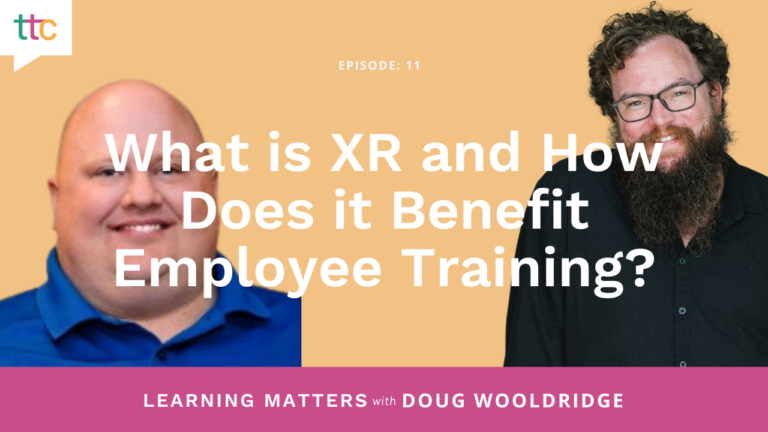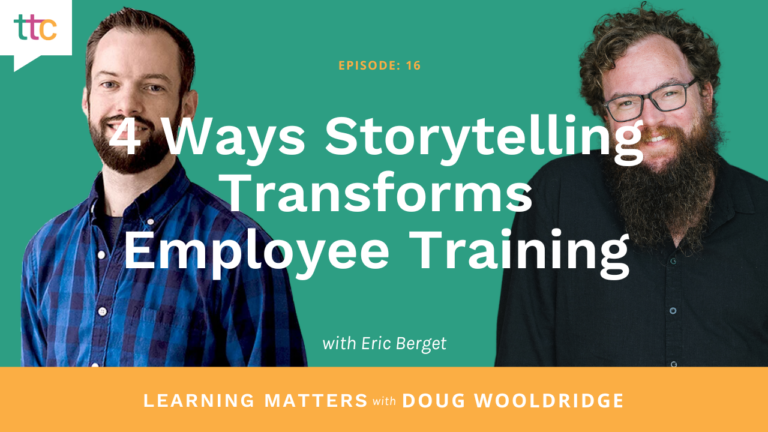So, you’ve decided that an animated figure is just the thing you need to wake up your training program. Then you check out the cost of animation – and your eyes pop. You’d prefer not to take out a second mortgage on your house. The project budget just won’t handle it – and it was such a good idea!
The project management part of you says, “Run away!” but the learning and development professional part really wants that animation. So how can you create something fun and interesting on a limited budget?
Fear not! Budget animation can be done. But before you jump in, ask yourself a couple of questions:
 For animation, I simply used the standard entrance and exit animations in Storyline, added sound effects, and popped in some word balloons. The client flipped over it. While it took me some time, the budget was exactly zero.
On another occasion, I developed a 30-second ad for a sign company. I used pictures of “signs through history” along with text graphics, and I animated it all to flow with music. While not “animation” in the Looney Tunes sense, it was quite effective. And I did it all in POWERPOINT. Time: One full day. Budget: Zero.
For animation, I simply used the standard entrance and exit animations in Storyline, added sound effects, and popped in some word balloons. The client flipped over it. While it took me some time, the budget was exactly zero.
On another occasion, I developed a 30-second ad for a sign company. I used pictures of “signs through history” along with text graphics, and I animated it all to flow with music. While not “animation” in the Looney Tunes sense, it was quite effective. And I did it all in POWERPOINT. Time: One full day. Budget: Zero.
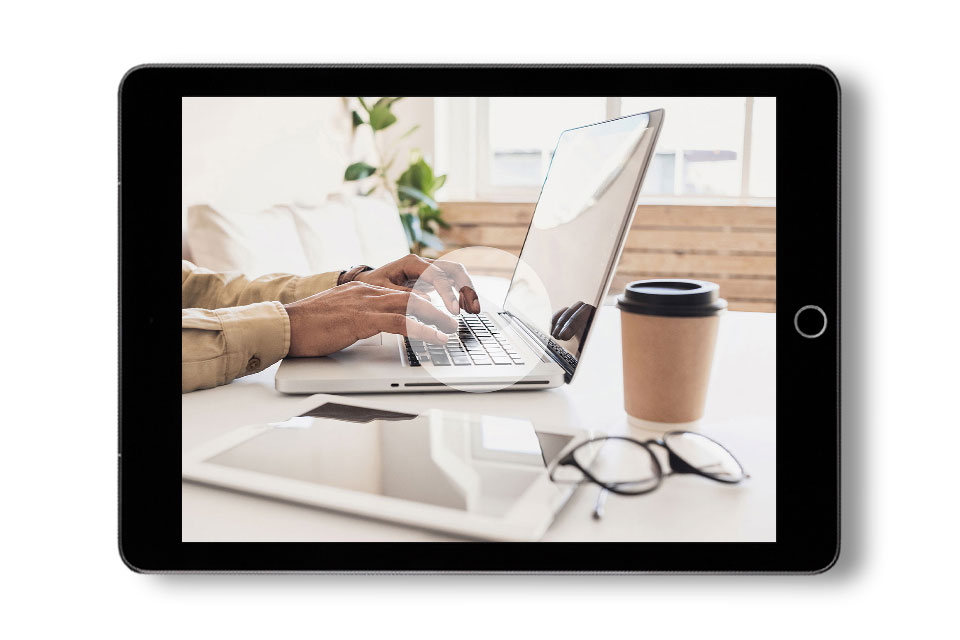
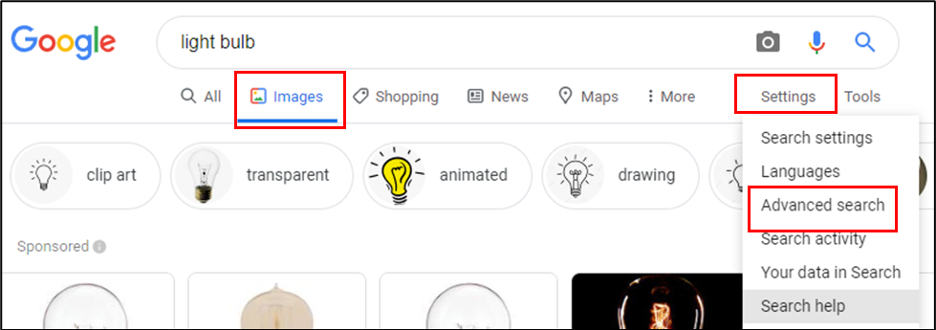 Once in the Advanced Image Search Page, click “usage rights,” then “free to use or share, even commercially.”
Once in the Advanced Image Search Page, click “usage rights,” then “free to use or share, even commercially.”
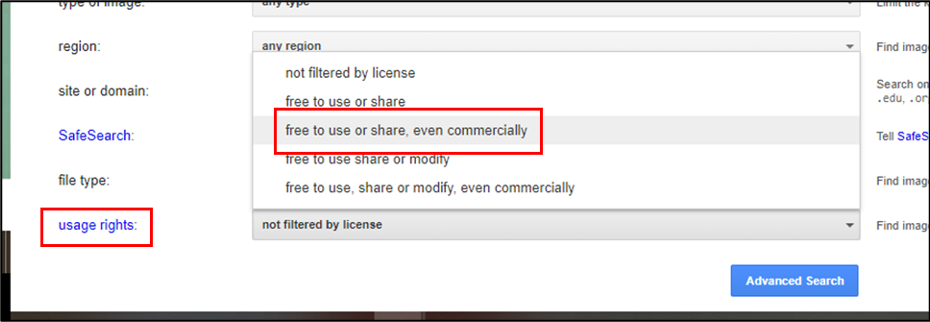 The search will return fewer results (obviously), but a little patience will usually pay off with images that, combined with your creative spirit, will make great basic animation elements. And you’ll notice that along with many public domain sites, several free stock image sites will recur on these searches, such as Shutterstock, Pixabay, and Pexels. While these “free” sites aren’t always free, they do have some royalty-free images that are up for grabs.
The search will return fewer results (obviously), but a little patience will usually pay off with images that, combined with your creative spirit, will make great basic animation elements. And you’ll notice that along with many public domain sites, several free stock image sites will recur on these searches, such as Shutterstock, Pixabay, and Pexels. While these “free” sites aren’t always free, they do have some royalty-free images that are up for grabs.

- Do I have a pedagogically sound reason for using animation? (Will it aid learning?)
- Do I have time to create a DIY animation? (It’s a tedious, time-consuming process.)
Begin with the Basics
Budget animation requires getting down to the most basic elements of animation:- Images to animate
- A way to animate them
1. Open Your Mind About What “Animation” Is
Budget-conscious animation requires creativity and a willingness to think differently. If you’re thinking you can create a Disney cartoon with zero budget, you’re probably dreaming. But with some very basic computer programs (and a dream), you can do far more than you might think. On a recent project, I wanted to have an animated character that would wrap up a lengthy curriculum with a little fun. I was working in Articulate Storyline, and I didn’t have access to any other tools (or budget). I took a light bulb icon, colored it yellow, and added some shapes to make a face: For animation, I simply used the standard entrance and exit animations in Storyline, added sound effects, and popped in some word balloons. The client flipped over it. While it took me some time, the budget was exactly zero.
On another occasion, I developed a 30-second ad for a sign company. I used pictures of “signs through history” along with text graphics, and I animated it all to flow with music. While not “animation” in the Looney Tunes sense, it was quite effective. And I did it all in POWERPOINT. Time: One full day. Budget: Zero.
For animation, I simply used the standard entrance and exit animations in Storyline, added sound effects, and popped in some word balloons. The client flipped over it. While it took me some time, the budget was exactly zero.
On another occasion, I developed a 30-second ad for a sign company. I used pictures of “signs through history” along with text graphics, and I animated it all to flow with music. While not “animation” in the Looney Tunes sense, it was quite effective. And I did it all in POWERPOINT. Time: One full day. Budget: Zero.
2. Get the Necessary Tools and Training
I have a video background, so coming up with outside-the-box ideas for animations is really just an extension of my experience. That’s why you’ll need to develop a great deal of expertise with the tools you have – and acquire new tools if you can. Most anyone can make a PowerPoint presentation, but few understand the real power of the program. You heard me right: dull, stodgy old PowerPoint can be a great tool if you know how to use it. Online training programs for PowerPoint abound, and the same is true for L&D programs like Storyline and Captivate. Understanding the capabilities of your tools unlocks creativity. If you have a small budget, consider investing in tools that will serve you well into the future. It’s tempting to go ahead and purchase straight-up animation programs, but I’d recommend getting a good video editing program first. You’ll find that, along with helping you develop animation, a good editing program will be useful in a variety of additional ways. Adobe Premiere Pro is only $21 a month and well worth the investment (though you’ll also need to invest in training). Final Cut Pro is another well-known professional system that might be worth a look if you’re an Apple user. If you do want to invest in animation tools, check out this site with reviews of the latest entries to the market. Some of the platforms that seem to focus on ease use include Powtoon, GoAnimate (aka Vyond), and Moovly, which also has editing capabilities.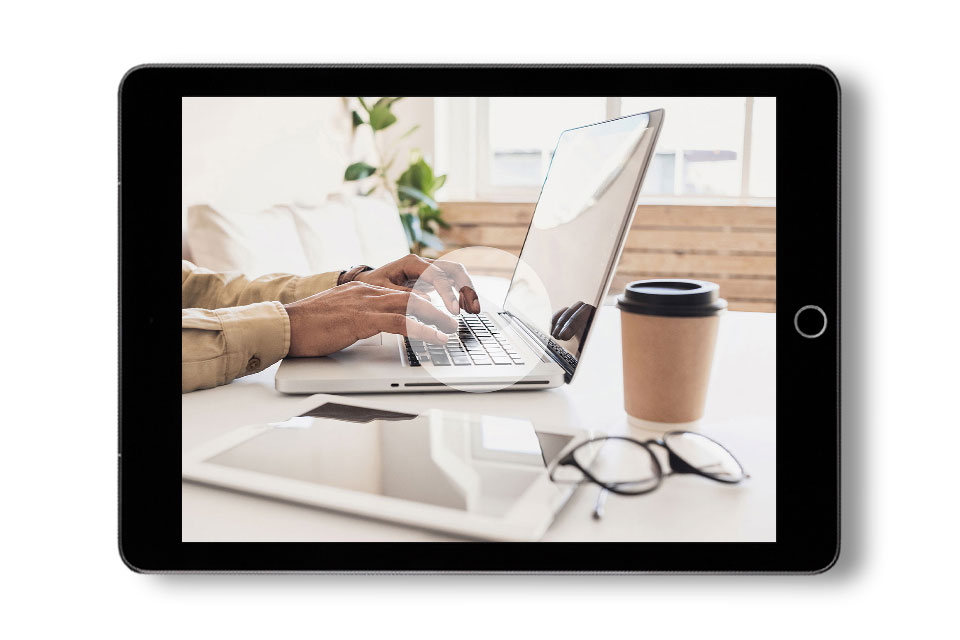
On-Demand Webinar
Must-Have Tools for Any Instructional Design Budget: price points, features, and examples of these tools for expanding your eLearning toolkit.
3. Get the Images You Need
Of course, all those tools won’t help you if you don’t have anything to animate. And images can be expensive. If you can, invest in a stock library like Adobe Stock, which has a wealth of illustrations to go along with its stock photos. But if you’re working on a zero budget, all is not lost. Google has a wonderful, mostly undiscovered tool that can help you find images that you can use legally for free. Start with a standard search, then click on “Images.” Once you’re there, click “Settings,” then “Advanced search.”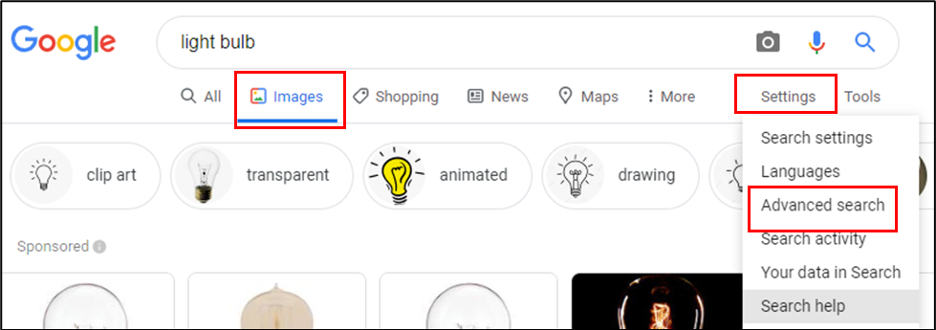 Once in the Advanced Image Search Page, click “usage rights,” then “free to use or share, even commercially.”
Once in the Advanced Image Search Page, click “usage rights,” then “free to use or share, even commercially.”
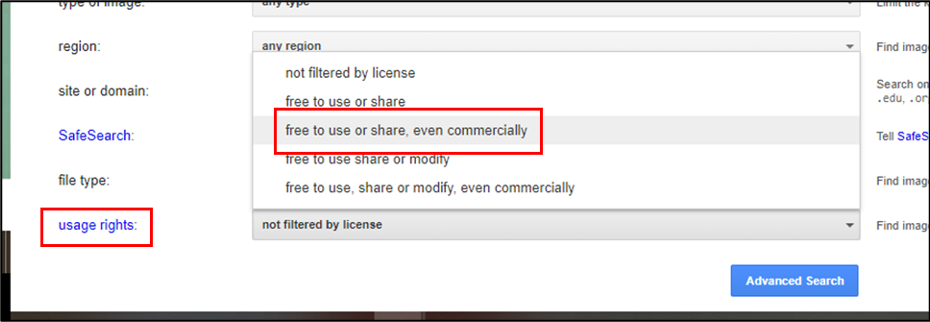 The search will return fewer results (obviously), but a little patience will usually pay off with images that, combined with your creative spirit, will make great basic animation elements. And you’ll notice that along with many public domain sites, several free stock image sites will recur on these searches, such as Shutterstock, Pixabay, and Pexels. While these “free” sites aren’t always free, they do have some royalty-free images that are up for grabs.
The search will return fewer results (obviously), but a little patience will usually pay off with images that, combined with your creative spirit, will make great basic animation elements. And you’ll notice that along with many public domain sites, several free stock image sites will recur on these searches, such as Shutterstock, Pixabay, and Pexels. While these “free” sites aren’t always free, they do have some royalty-free images that are up for grabs.
What’s Your Style?
Once you figure out the best way to develop your budget animations, commit to the idea and make it your “trademarked” style. For example, a character like the light bulb above could be a consistent presence in a training program. Before you know it, your animations will become a part of your training culture. But I’m not going to lie: The first one is hard. It’ll take some time, so be sure to set the time aside. But of course, you’ll be shocked how much easier the second one will be. Experience expands your creativity as well. So… let’s get moving on animation #1, shall we? Is that Disney studios I hear calling?