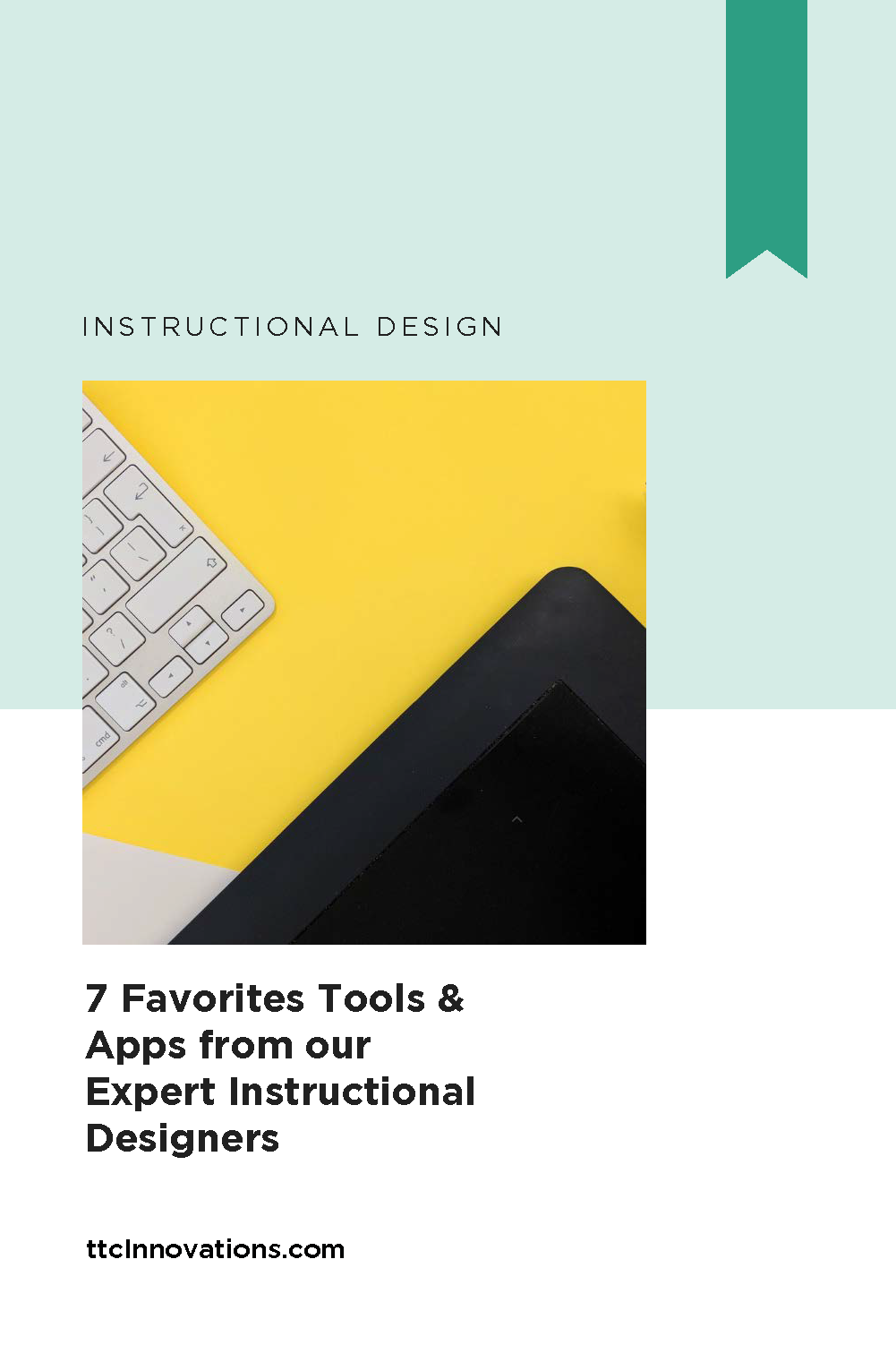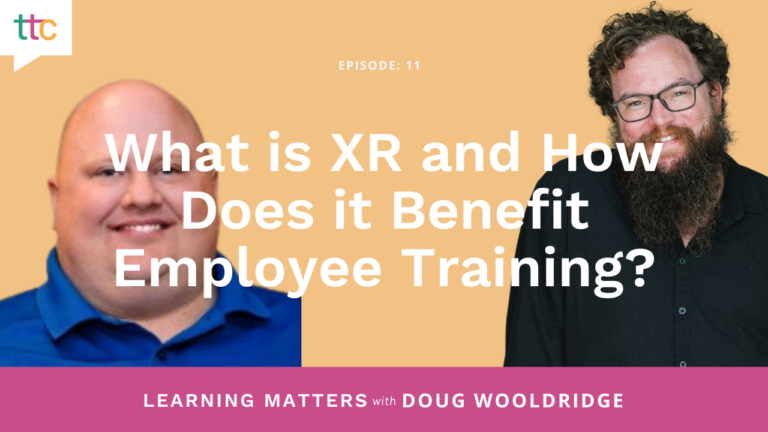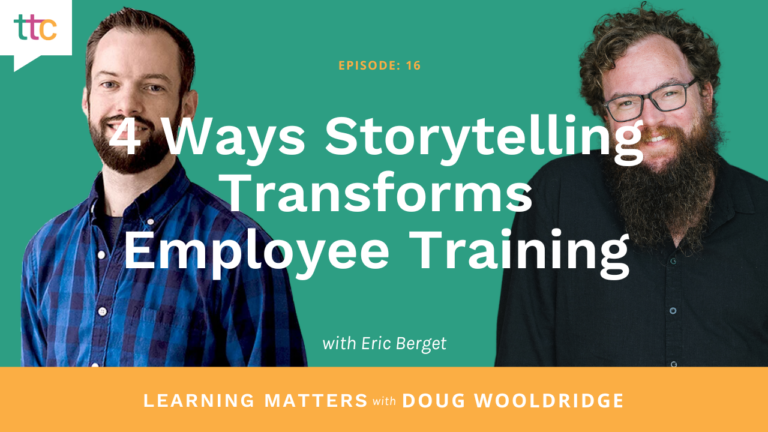You asked, and our instructional designers answered with their top tools and applications! We were surprised to find that most of our IDs chose to highlight organizational platforms over project tools. But if you’re in the project world, you know just how many moving parts there are to each project. One needs to keep things organized to move forward and ensure nothing is left behind. So without further ado, here are seven of our instructional designers’ favorite organizational apps and design resources.
Trello
Trello is an organizational tool that allows teams to work collaboratively on a timeline. With its helpful boards, lists, and cards, you can customize the organization of your project according to its needs while prioritizing important tasks. It can also integrate with Slack, Dropbox, Google Drive, and more for ultimate efficiency as you communicate with your team.
“My most favorite tool is not strictly for IDs. It’s called Trello. It’s free and it is a hugely helpful method for tracking things I need to do. For those familiar with Agile, it’s technically a Kanban board. What’s great about it is that you can simultaneously track due dates and progress and visually see where an item is, what the next steps are, and if something is pending action by someone else — all at a glance.” — Linnaea M.
Microsoft OneNote
If Microsoft is the name of your game, then OneNote should be your go-to “digital notebook.” For all of you note takers out there — this makes organizing easy and accessible for everyone on your team. Divide by pages and sections so you can jot down notes from meetings, brainstorm sessions, client calls, and more. The capabilities are endless to store videos, photos, graphics, and drawings all in one place.
“My key organization tool is OneNote – and it has organized my life beyond my work tasks. I have a workbook for projects and another for home projects (we live in our home as we finish it). It’s on the cloud, so I take it with me wherever I go. I can also add to my husband’s ‘honey-do’ list on the fly when he’s not looking, because I loaded it on his phone when he was sleeping once.” — Valerie G.
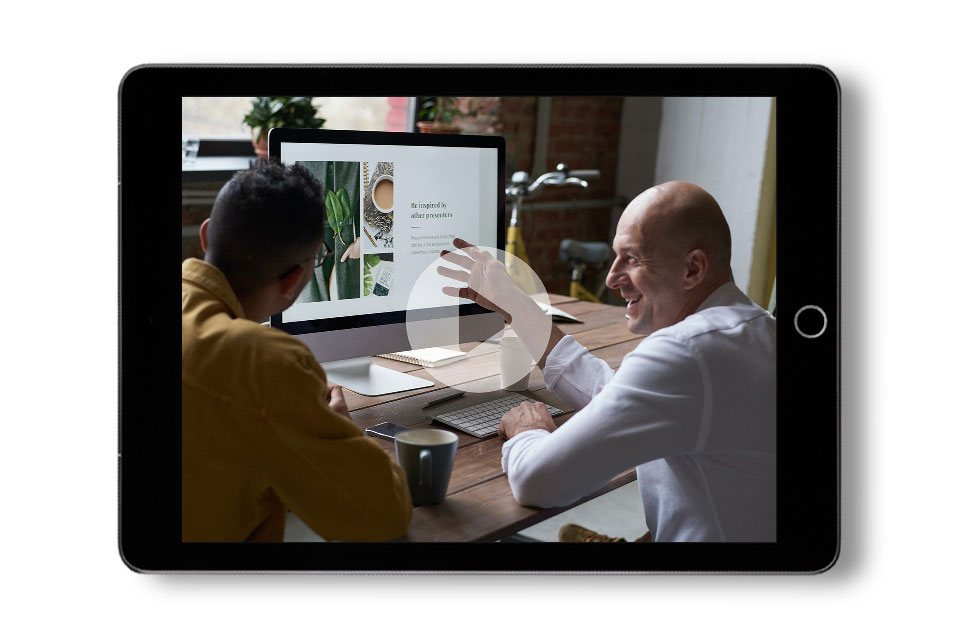
On-Demand Webinar
How to Bring Your PowerPoint Training to Life With Better Animations and Transitions: make your PowerPoint presentations engaging, persuasive, and effective.
Asana
Much like Trello, Asana is another way to organize your to-dos across a team by using boards, calendars, and checklists. Our favorite feature? Individual tasks cannot be assigned to more than one person. How many meetings end with blurred commitments to getting tasks done? Asana does away with any confusion on who is responsible for each item on your project checklist, allowing for heightened efficiency.
Timesheet – Time Tracker
Are you in the habit of jotting down your hours here and there but ultimately losing track of your work time? Utilize a time tracking tool like the Timesheet app! Track by client or project and even make notes of what you accomplished during your workday. That way, when it’s time to calculate the hours you’ve spent on a project, you aren’t trying to track down lost sticky notes or flipping through an old notebook.
“For organization and keeping track of the time I spend on projects to the minute, I use the Timesheet – Time Tracker app from the Google Play Store on my phone. It allows me to set up an unlimited amount of clients and link projects to them. Then I can track how much time I spend per project and I can add task specific notes to each time entry so I know exactly how I spent my time on a project.” — Emily H.
Powtoon vs. Vyond
These two similar video presentation tools are great for creating fun, unique, and engaging training for your learners. You can choose from various live action and animation styles to cover any topic under the sun. For additional immersion, sync up audio to your animated avatars and upload your client’s branded fonts and colors to create the ultimate learning experience. The best part? They’re FREE!
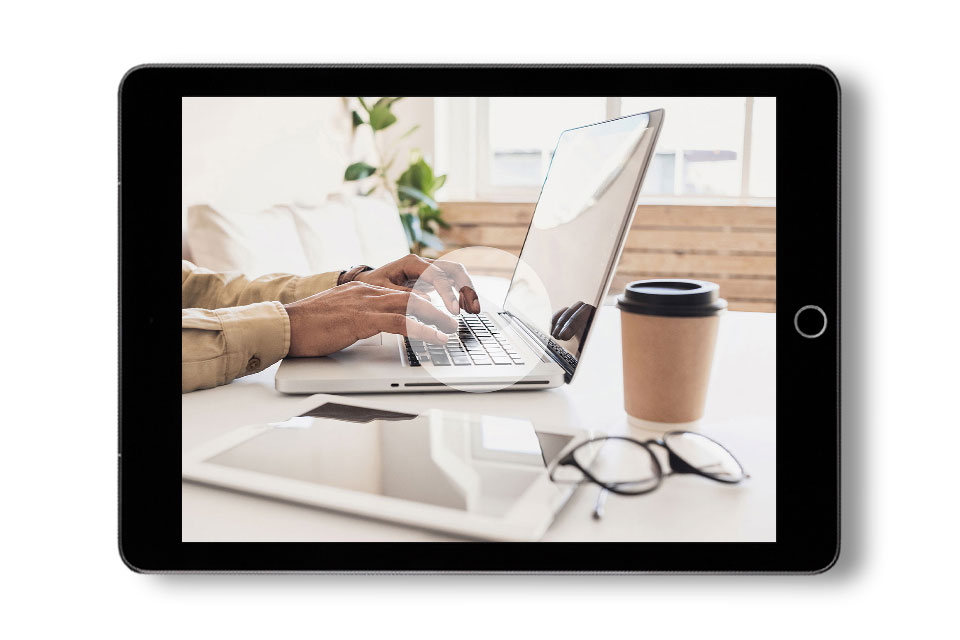
On-Demand Webinar
Must-Have Tools for Any Instructional Design Budget: price points, features, and examples of these tools for expanding your eLearning toolkit.
The Noun Project
“Need an icon? For a small yearly subscription fee, The Noun Project gives you access to thousands of royalty-free icons – really, anything you can think of – that can be easily customized by color and size. You can’t beat this site when you’re looking for that perfect icon to visually describe a concept.” — Emily H.
Microsoft Office
Microsoft Office was a resounding answer as a go-to instructional design tool. While there are many other helpful applications out there, Microsoft Office is the classic go-to software for most, if not all, of your project needs.
“First of all, I want to put a shout out to the old school tools that we use so much. I’m talking about MS Office. So many new IDs are coming out of school expecting everyone to want them using the latest and greatest software and it’s often just not the case. The true innovation is in finding new ways to maximize these classics, and ttc has really done that.” — Valerie G.
“Not a big one, but I like the animation tool in PowerPoint. It is a quick way I can turn a simple presentation into something more engaging without developing a lot of graphics.” — Kristine B.